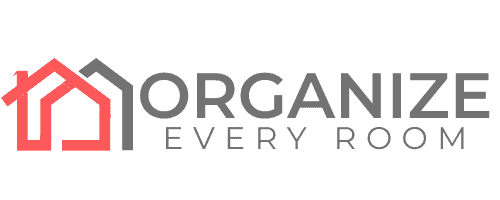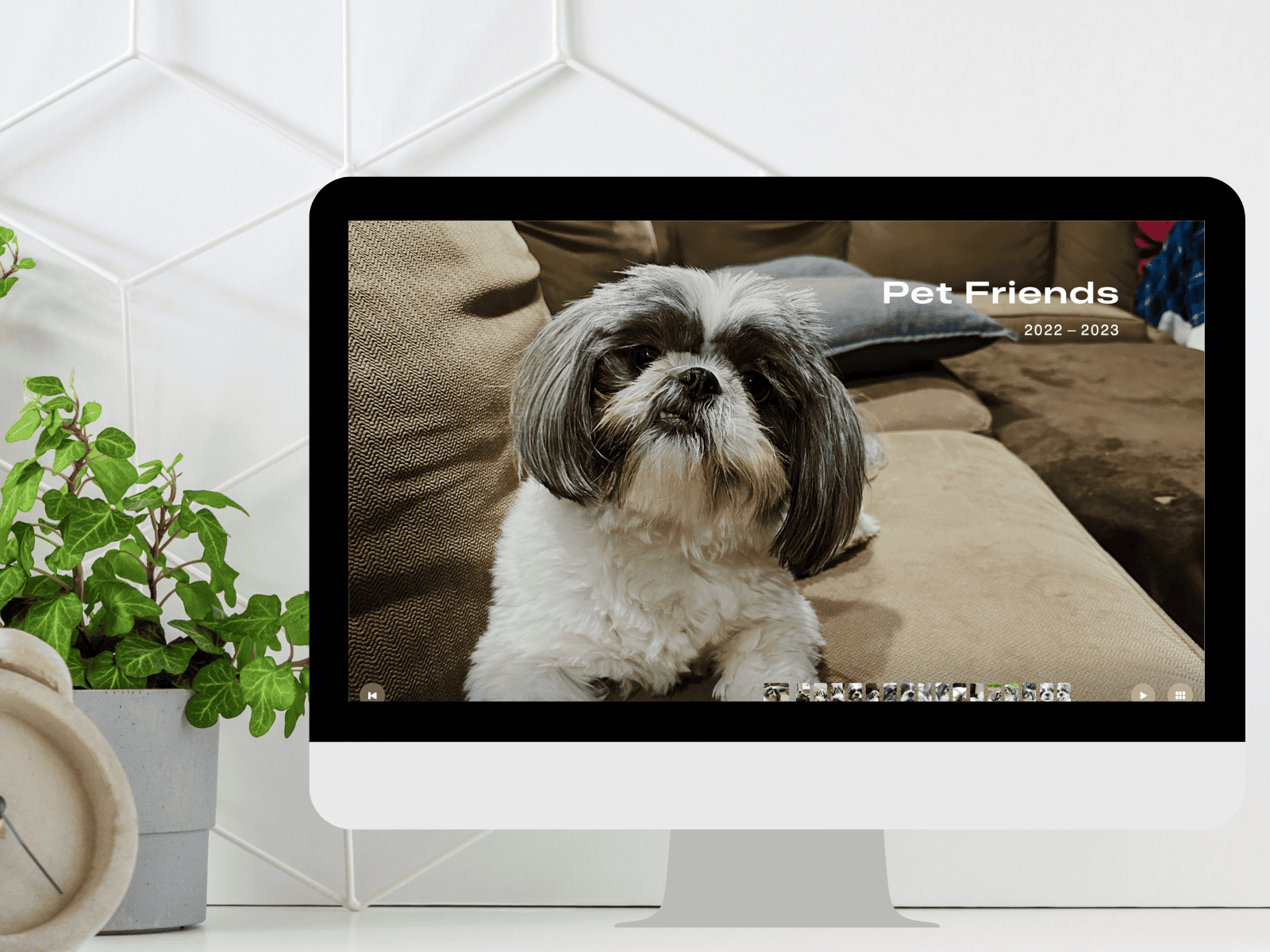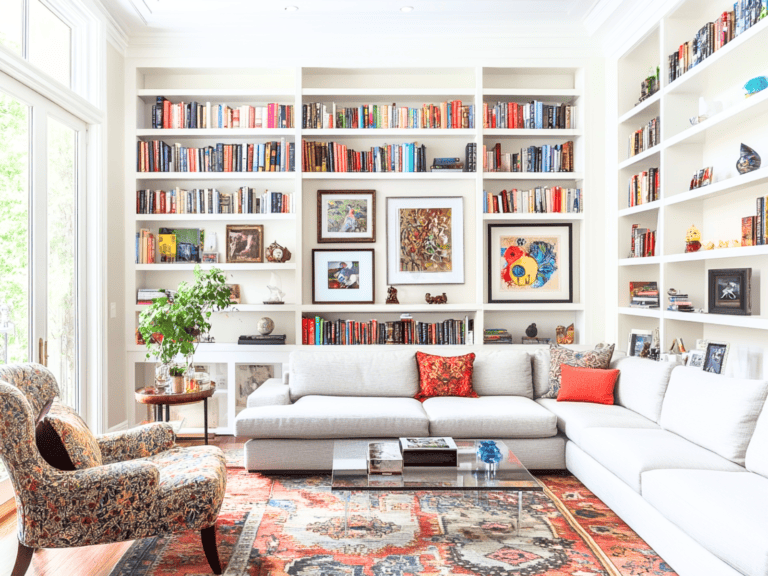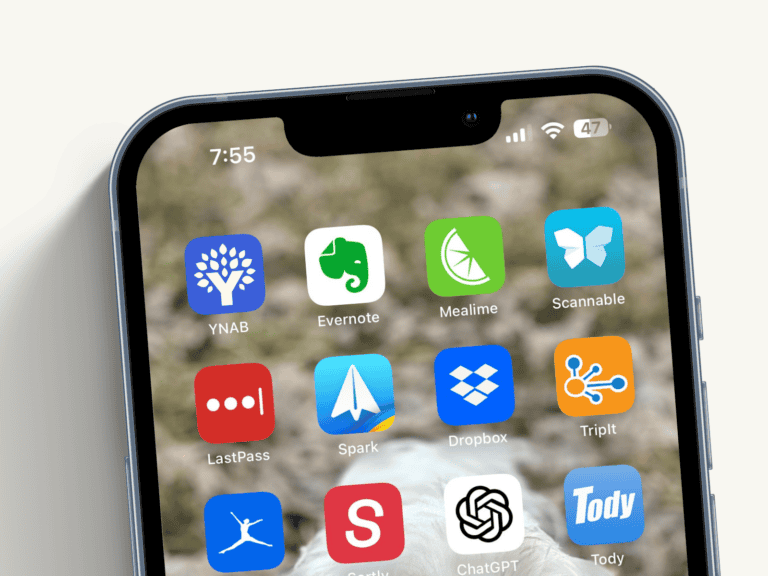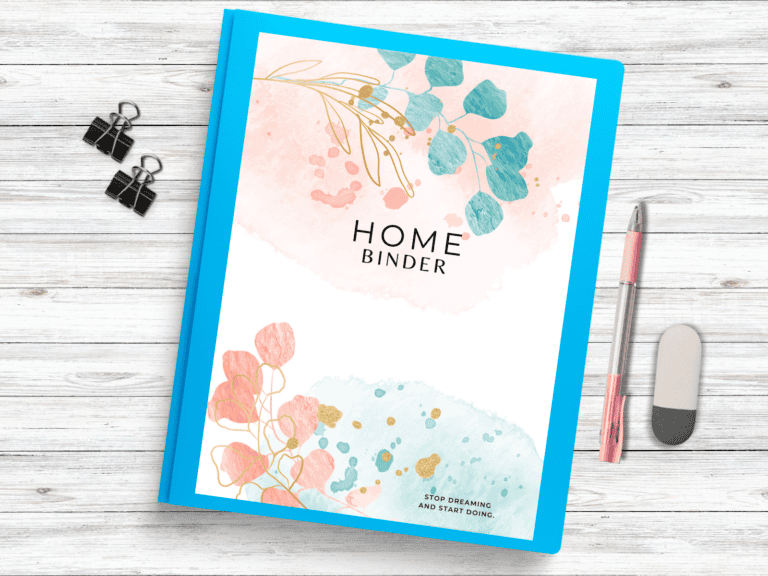How to Organize Photos: Expert Tips for Quick Results
Organizing your photos can feel overwhelming. As a professional organizer, I’ve helped clients tackle their overflowing photo collections. Let’s start with the most important step: deleting unnecessary photos.
Delete Unnecessary Photos First
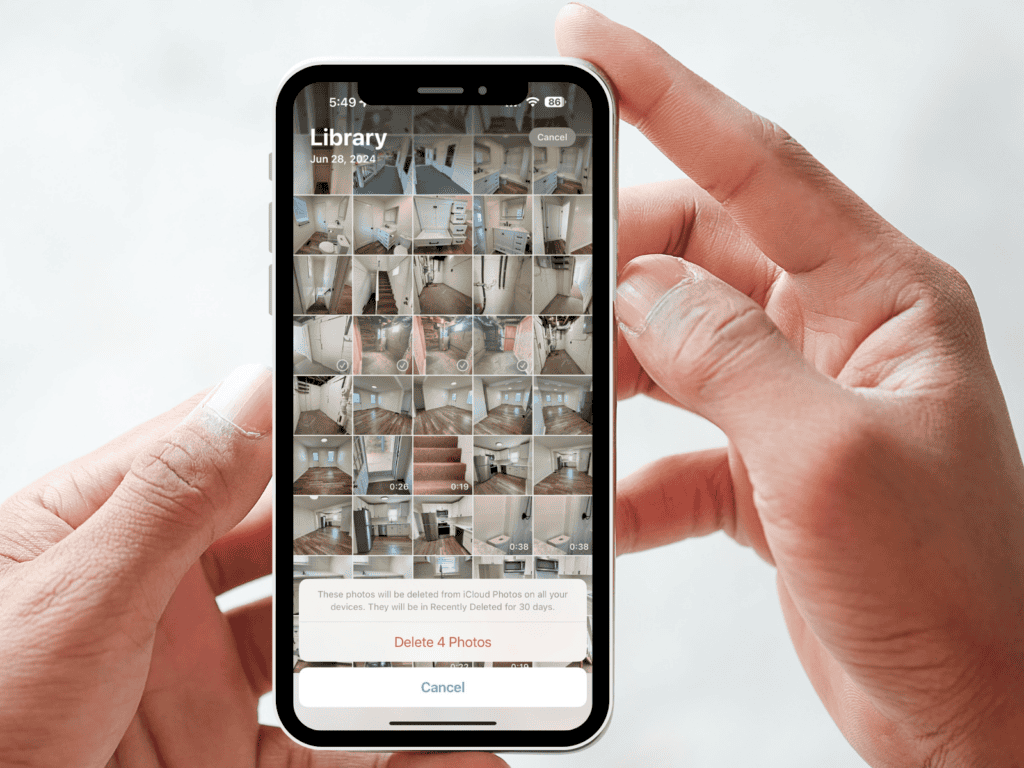
Your phone probably has thousands of photos right now. Many are likely duplicates, blurry shots, or screenshots you no longer need. Here’s how to quickly clean up your collection.
Smart Criteria for Quick Deletion
Start by removing these common types of unnecessary photos:
- Screenshots you no longer need
- Multiple shots of the same scene or pose
- Blurry or poorly lit images
- Photos of receipts, documents, or notes you’ve already handled
- Random photos that don’t spark any meaningful memories
Identifying and Removing Duplicates
Most of us take multiple shots to get the perfect photo. Here’s how to handle duplicates:
- Use your phone’s built-in duplicate detection (iPhone’s Photos app or Google Photos)
- Keep only the best version, looking at quality, facial expressions, and composition
- Delete the extras immediately
Best Practices for Batch Deletion
To make deletion faster and more efficient:
- Set aside 10 minutes daily for photo cleanup
- Delete photos right after taking them when possible
- Use the “Select” feature to delete multiple photos at once
- Start with your most recent photos and work backward
- Review your “Recently Deleted” folder periodically to free up space
Remember, the goal isn’t to delete everything – it’s to remove the clutter that makes it harder to find and enjoy your meaningful photos. Be ruthless with duplicates and poor-quality images, but keep photos that tell your story or bring back important memories.
Create an Effective Album System

After cleaning up your photos, you need a simple system to organize what’s left. I recommend creating albums based on how you actually search for photos. Think about it: when you want to find a photo, do you think, “I need that photo from January 2024” or “I need that photo from Sarah’s birthday party”?
Chronological vs. Event-Based Organization
Create albums that match how you remember:
- Major life events (Weddings, Birthdays, Graduations)
- Travel and vacations
- Family gatherings
- Kids’ milestones
- Pet photos
- Home Projects
Your phone automatically organizes by date, so focus your energy on creating meaningful categories that help you find photos quickly.
Creating Searchable Folder Names
Keep your album names simple and memorable:
- Use clear, everyday language (“Beach Trip 2024” instead of “2024-06-Hawaii-Vacation”)
- Add a year if it matters to you
- Use names you’ll actually remember
- Keep it consistent across all your devices
The best system is one you’ll actually use. Don’t overcomplicate it with complex naming rules or endless subfolders.
Smart Album Automation Features
Let your phone do the heavy lifting:
- iPhone automatically creates Memories and People albums
- Google Photos groups similar faces and places
- Both platforms create seasonal highlights and themed collections
- Use these automatic features to supplement your manual organization
Cross-Device Album Syncing
Keep your photos accessible everywhere:
- Turn on iCloud Photos or Google Photos sync
- Choose “Optimize Storage” to save space on your phone
- Enable automatic uploading of new photos
- Keep your main photo library in one place
Edit and Sort Photos Efficiently
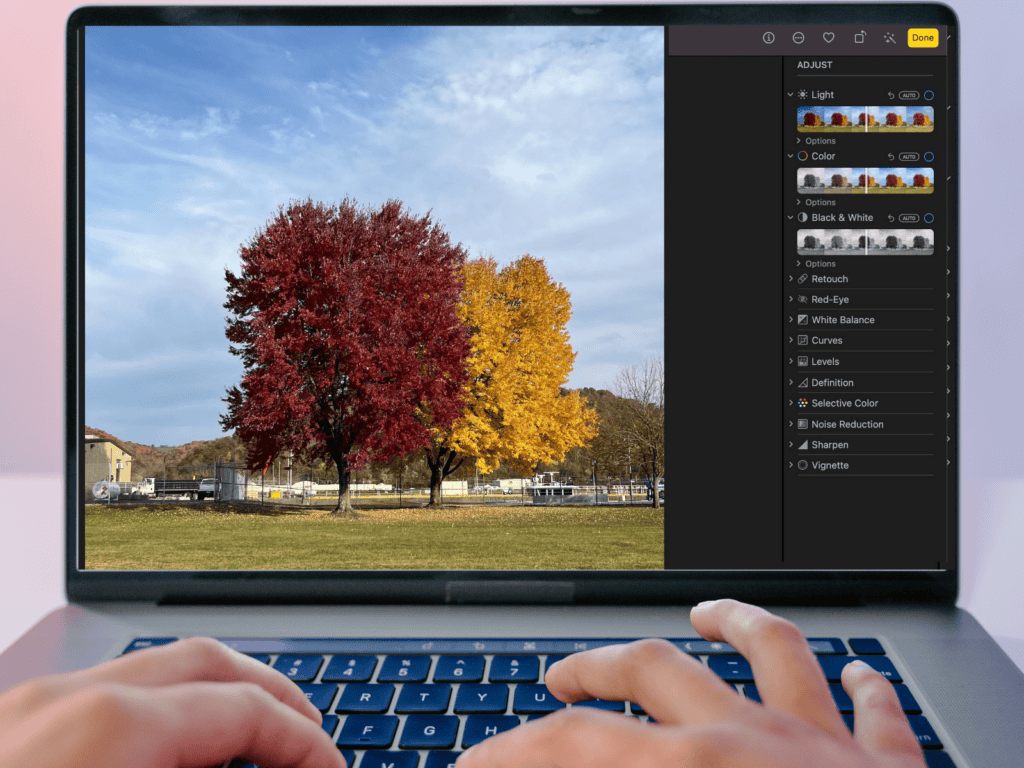
Keep your photo editing simple. Your phone’s built-in editing tools are usually all you need for basic improvements.
Setting Up Editing Workflows
Make photo editing manageable:
- Edit photos right after taking them when possible
- Use basic adjustments like brightness and cropping
- If a photo needs heavy editing to look good, consider deleting it
- Take advantage of your phone’s automatic enhancement features
The goal is to make your photos look better with minimal effort. Don’t overcomplicate the process – use your phone’s built-in tools and keep your edits simple.
Back-Up Your Photos Properly
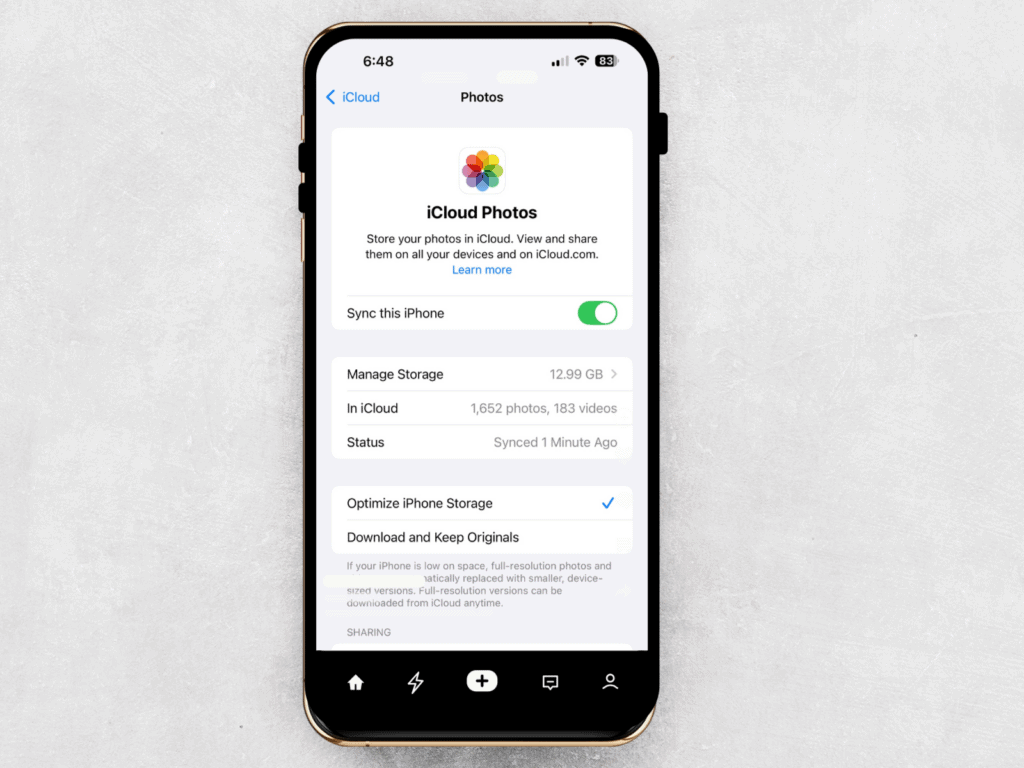
Cloud Storage Options
Choose the right cloud storage for your needs:
- iCloud: Best for Apple users (5GB free)
- Google Photos: Works on all devices (15GB free)
- OneDrive: Works on all devices (5GB free)
- Dropbox: Works on all devices (2GB free)
- Amazon Photos: Unlimited photo storage with Prime membership
- All services offer affordable paid upgrades if you need more storage
- Enable automatic backup on your preferred service
External Drive Backup Methods
An external hard drive is the most affordable way to back up your photos. For less than $50, you can buy a 1-terabyte drive that holds about 250,000 photos. Here’s how to use one:
- Connect the drive to your computer’s USB port
- Create a “Photos Backup” folder on the drive
- Drag and drop your photo folders onto the drive
- Store the drive in a different room than your computer for safety
- Set a monthly reminder to update your backup
The process is simple: Just plug in the drive and drag over your photos. Think of it as an insurance policy for your memories. Unlike cloud storage, you only pay once and don’t need an internet connection to access your photos.
Automatic Backup Setup
Make backing up effortless:
- Turn on automatic cloud backup
- Connect to WiFi for regular syncing
- Check backup status monthly
- Enable automatic deletion of backed-up photos to save space
Managing Storage Space
Keep your storage under control:
- Monitor your cloud storage usage
- Delete backed-up photos from your device
- Review and clean up your backup folders yearly
- Upgrade storage when needed
Remember, the key to maintaining organized photos is creating a system that’s simple enough to maintain long-term. Start with these basics and adjust the system to fit your needs.
How to Organize Printed Photos

Those boxes of old family photos deserve proper care. Here’s how to organize and protect your precious printed memories.
Essential Storage Solutions
Store your photos properly to prevent damage:
- Use acid-free photo boxes or albums
- Choose plastic sleeves labeled “archival safe” or “photo safe”
- Avoid sticky albums or magnetic pages that can damage photos
- Look for storage containers that stack easily and are easy to label
Professional Preservation Methods
Keep your photos safe with these simple preservation tips:
- Store photos in a cool, dry place like a closet shelf
- Avoid basements and attics where temperature changes
- Handle photos by their edges to prevent fingerprints
- Keep photos away from direct sunlight
- Consider scanning important photos as a backup
Creating a Practical Filing System
Make your photos easy to find with this simple system:
- Sort photos by decades or significant life periods
- Create basic categories like “Family,” “Vacations,” or “Holidays”
- Write dates and names on the back of photos with a photo-safe pencil
- Keep important photos separate and easily accessible
- Store photos in a place where you can actually get to them when needed
The key is to protect your photos while keeping them accessible. Don’t aim for perfection – focus on preserving your memories and being able to find the photos you want to see.
Photo Management Tools and Services
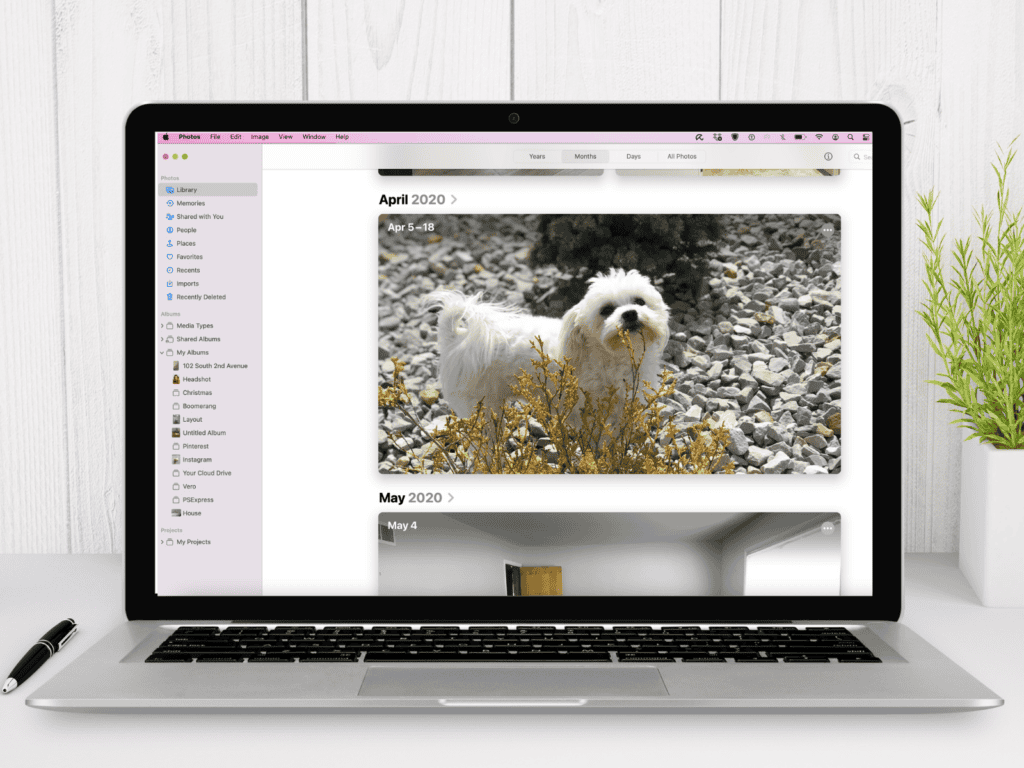
Digital Organization Tools
Your phone already has powerful tools to manage your photos:
- iPhone’s Photos app organizes by date, places, and faces
- Google Photos sorts images and creates automatic albums
- Amazon Photos app lets you display favorites on Echo Show devices
Professional Photo Services
When you need to digitize old photos, you have several options:
- Canon CanoScan LiDE 400 is an affordable scanner for home use
- Google PhotoScan app (free) turns your phone into a photo scanner
- Picture Scan app (Android) and Photo Scan (iOS) offer quick, high-quality results for $5 monthly
- Local photo shops can handle large collections of prints and slides
- Professional scanning services are best for delicate or valuable photos
Remember, you don’t need complicated software or expensive services. Start with the tools already on your phone, and use professional services only for special projects or preserving old photos.
Keep Your Photos Safe and Organized

Organizing your photos doesn’t have to be complicated. Start by deleting unnecessary photos, use your phone’s built-in tools, and make sure everything is properly backed up. Remember, the goal is to preserve and enjoy your memories, not create a perfect system.
Once you’ve organized your photos, you might feel empowered to tackle other areas of your home that tend to accumulate clutter. A common trouble spot for many families is managing the constant influx of kids’ school papers – artwork, assignments, and report cards. If this sounds familiar, check out our guide on How to Organize Kids’ School Papers for practical tips and strategies.
For a complete system for managing all your important documents and memories, don’t miss our Beginners Guide To Organizing Important Documents at Home.